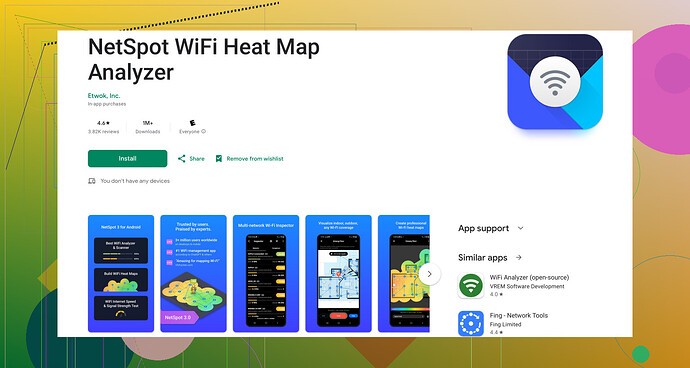I’m having issues with slow internet on my Android phone, and I think it might be my WiFi speed. Can someone please guide me on how to check the WiFi speed on an Android device? I need a simple method or app recommendations. Thanks!
You can start by going to your phone’s Settings > Network & Internet > Wi-Fi, and selecting the WiFi you’re connected to. Often, it will give you detailed info including the signal strength and link speed. Though this built-in method shows some data, it’s not always super comprehensive.
If you need something more detailed, use a WiFi speed test app. There’s one that I found super useful: NetSpot for Android. This app not only shows the current WiFi speed but also helps in analyzing WiFi signals around you. It’s pretty handy when you want to troubleshoot connectivity issues.
Also, you can try classic apps like Speedtest by Ookla. Just install it from the Google Play Store, open it, and hit the 'Go' button to check your download and upload speeds.Remember that your internet speed can also be affected by multiple devices connected to the network, walls, and other obstructions. If possible, reboot your router as well. Sometimes that can make a difference.
@viajeroceleste’s right about using the settings on your phone for a quick check, but I’ve found those details to be rather limited. Sometimes they won’t give you the full picture. Instead of just relying on that, I’ve got another suggestion.
You might want to give the Network Signal Info app a shot. Unlike NetSpot for Android, this app gives you not only your WiFi speed but also detailed info about your overall connection quality. It’s a bit more tech-savvy, but it can provide valuable insights that sometimes get overlooked in simpler apps.
And yeah, Speedtest by Ookla is a solid choice and pretty straightforward to use. However, another more nuanced approach could be using an app like WiFi Analyzer. It’s available on the Google Play Store and offers an in-depth analysis of your WiFi channels, which can help identify overcrowded channels that might be causing the slowdowns.
While we’re adding to the mix, I’d suggest considering the NetSpot for Android too for its robust features and user-friendly interface. It doesn’t just give a static speed figure but helps you understand the distribution of WiFi signals around your space, which is crucial for diagnosing any issues.
Don’t forget about those physical obstructions and the number of connected devices affecting the speed, though. Rebooting the router can sometimes solve the problem, as you mentioned, but repositioning it can also help improve the signal. And if all else fails, sometimes switching to a different channel through your router’s settings can work wonders.
By the way, for an SEO-friendly method to get the NetSpot app, you can check out this WiFi analyzer app at Google Store. It’s worth a look.
Hope that adds some value and options for you. Happy troubleshooting!
Just adding my two cents here: besides what @stellacadente and @viajeroceleste mentioned, I’d suggest giving the Fast.com app a try too. It’s straightforward, developed by Netflix, and gives instantaneous results, focusing solely on download speed, which is critical for streaming.
While NetSpot for Android is an excellent tool, one drawback—especially for those not tech-savvy—is its somewhat complex interface. If you’re looking to understand signal distribution and additional features without digging too deep into data, NetSpot is perfect. But if you’re after simplicity, something like Fast.com or Speedtest by Ookla might suffice.
Regarding WiFi Analyzer apps, they are great for more detailed channel analysis, but they sometimes get too technical. Nonetheless, for anyone curious about interference or channel overlapping, it’s an excellent choice.
Don’t ignore simple physical adjustments either. As mentioned before, the placement of your router can heavily impact the speeds you’re getting. Rebooting might fix immediate issues, but for long-term improvement, consider adjusting the router’s position or updating its firmware.
One last point: sometimes devices themselves have limitations. Old phones’ WiFi antennas are less efficient, and if your phone is older, that could be part of your speed issue too.
Pros of NetSpot for Android:
- Comprehensive WiFi analysis
- Easy to troubleshoot connectivity issues
- User-friendly interface
Cons:
- Interface might be a bit overwhelming for non-tech users
- Some features are more advanced than needed for basic checks
Final tip: don’t forget to occasionally update your apps and device firmware. Often this can fix bugs that might be affecting performance. Happy troubleshooting!