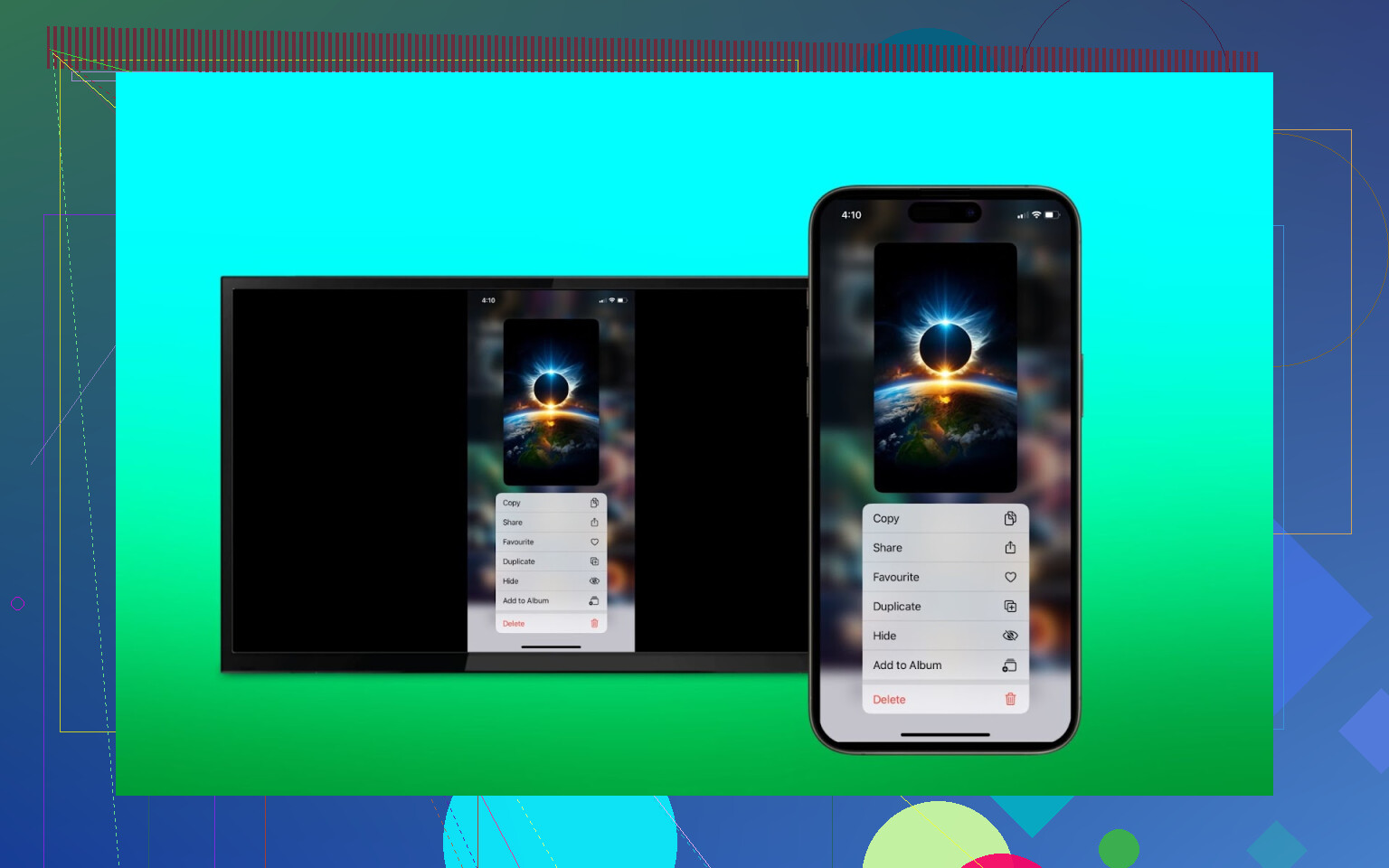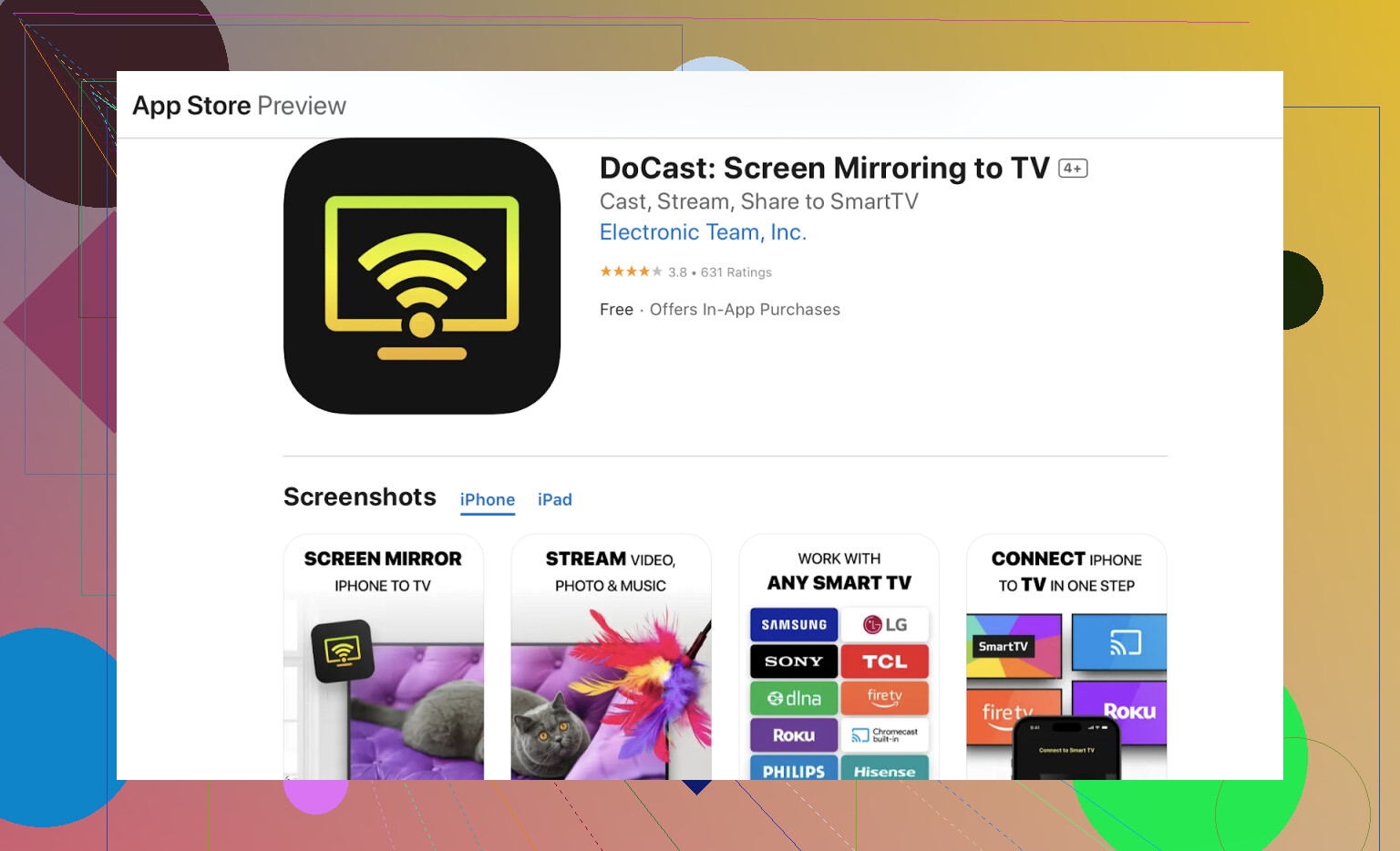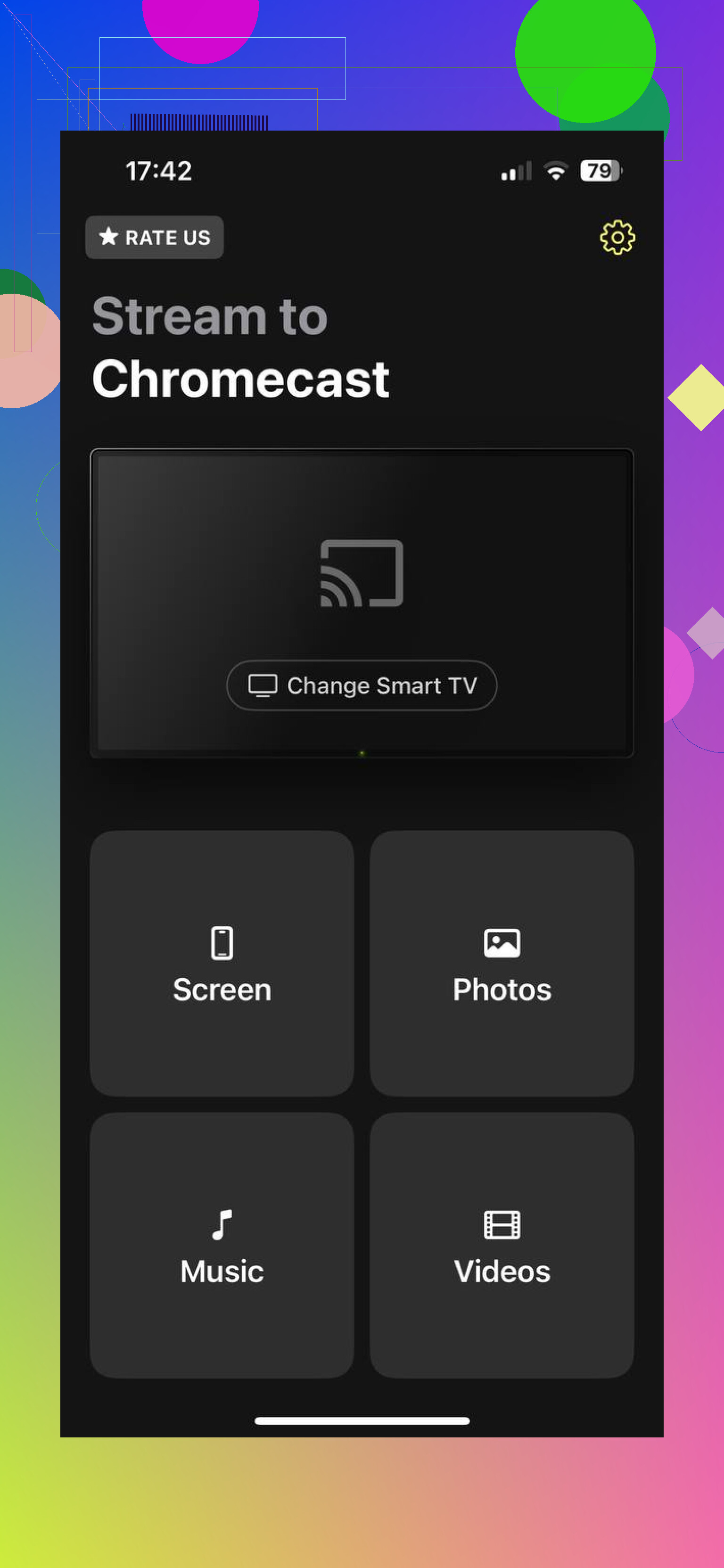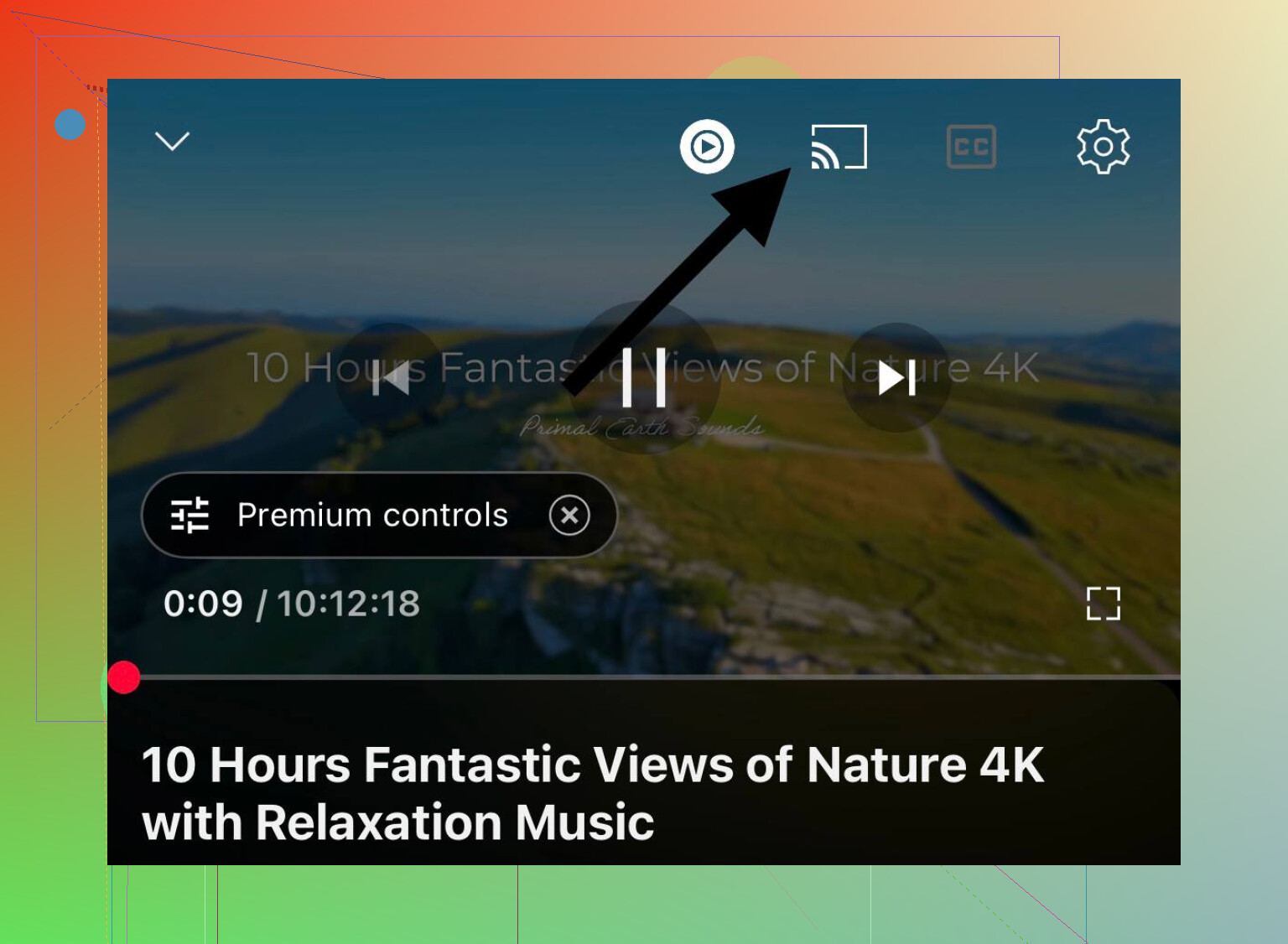I’ve been trying to watch videos from my iPhone on my TV but can’t get it to work. I’m not sure if I need a specific app, cable, or setting. Can anyone walk me through the steps or recommend the best method for casting videos from an iPhone to a TV?
Watching iPhone Videos on Your TV: My Guide for the Not-So-Technical
Casting videos from your iPhone to your TV can be super easy, and there are a few different ways to do it depending on your TV type and preferences. Here’s a quick guide:
AirPlay
You know how people say, “If you own Apple devices, just use AirPlay?” Well, sometimes that’s actually true.
How It Goes Down:
- Grab your iPhone and make your TV as friendly as it can be (it needs to be an Apple TV or that rare breed of “AirPlay-compatible” smart TVs).
- Both devices MUST be on the same Wi-Fi. Otherwise, you’ll stare at a blank screen and question your existence.
- Dive into Photos, pick your video, and smack that Share button (looks like a box with an arrow).
- See “AirPlay”? Tap it.
- Select your TV from the list that appears.
- Watch as your phone’s content comes alive on the big screen.
When this works, it’s magic. When it doesn’t… well, see below.
If your TV doesn’t support AirPlay Try Mirroring Apps
Okay, maybe your TV is an old-school LG or a random Roku box, and AirPlay gets ignored like last week’s leftovers. There’s hope.
The Actual Steps:
- Go grab a mirroring app—DoCast is a solid bet.
- Make sure your iPhone and TV are on the same Wi-Fi.
- Open DoCast and wait for it to detect your TV (it works with Chromecast, Roku, Fire TV, etc.).
- Tap “Videos.”
- Choose your masterpiece; start casting.
- This is your go-to move if your TV doesn’t know what “AirPlay” is.
The Bulletproof Backup: YouTube
“Why reinvent the wheel?” someone once said (maybe on a forum, maybe in my brain). YouTube’s built-in cast feature is simple and consistent—as long as you’re not trying to cast some weird non-YouTube stuff.
Here’s What to Do:
- Wi-Fi rule: Still applies. iPhone and TV on the same network, always.
- Pop open the YouTube app on your phone.
- Hit the “cast” icon. Looks like a little rectangle with Wi-Fi waves. If you can’t find it, squint at the top or bottom corner.
- Tap your TV’s name when it appears.
- Hit play on a video. Done! No headache.
Got other ways? What’s worked—or spectacularly failed—for you? For every “quick guide,” there’s a dozen tales of missed connections and Wi-Fi drama. Drop your war stories if you’ve got better hacks!
If you’re still stuck after reading @mikeappsreviewer’s breakdown (which, honestly, covers a lot), here’s my two cents—and probably the only way I survived movie nights when AirPlay throws a tantrum.
First off: AirPlay should be easy, but I swear it sometimes just refuses to play nice, especially with non-Apple hardware. And don’t start me on smart TVs with “AirPlay support”—half the time, the support is like, “Eh, maybe, if you’re lucky and sacrifice a router.”
But! If you really want a no-nonsense cable approach: just get a Lightning to HDMI adapter (the Apple one, even though it’s stupidly overpriced). Plug it into your iPhone, connect HDMI to your TV, switch inputs, and boom—screen mirrors, video works, no Wi-Fi required, zero apps, aunt tested, grandma approved. No lag, no Wi-Fi drops, just good old-fashioned wires (unless you’ve got one of those newer iPhones that did away with Lightning, in which case… yikes, the dongle hunt gets real).
For the folks dealing with older TVs, apps like DoCast (someone mentioned it, but let’s hype it up more for SEO’s sake) are lifesavers—for wireless, anyway. Here’s what you wanna do: check out stream videos wirelessly from iPhone to TV with DoCast – no cable mess, just install and let it sniff out your TV or streaming stick (Roku, Chromecast, Fire Stick, whatever’s lurking behind your screen). It’s pretty much plug-and-play, minus the plug.
Lastly, I honestly disagree with anyone who says YouTube is a “backup.” For some of us, it’s more like “the only option” for casting, because not everything will let you cast random files unless you jump through hoops with Plex or a home server. But hey, if you only watch viral cat compilations, more power to you.
TLDR: If you want dead simple, use the Apple HDMI dongle. If you’re allergic to wires, make your iPhone a casting superstar with DoCast. Wi-Fi’s your frenemy here—keep both gadgets on the same connection, or prepare for pain. And if all that fails, well… maybe it’s time for a book instead.