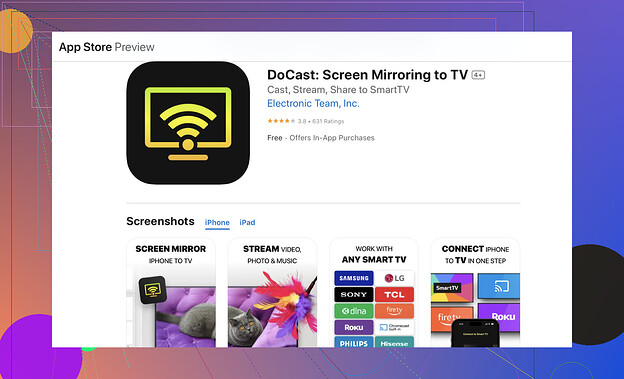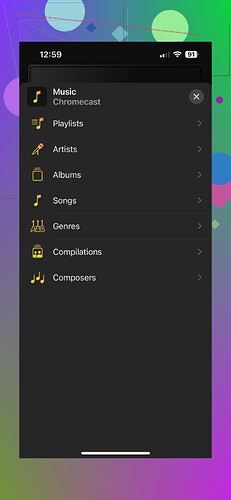I’m trying to stream Apple Music to my Chromecast, but I can’t figure it out or it’s not working properly. Has anyone experienced this issue or know how to fix it?
Streaming Apple Music to Your Chromecast: A Comprehensive Guide
Getting your Apple Music playlist to play on a Chromecast can seem tricky since Apple hasn’t integrated native Chromecast support on iPhones. But don’t worry — there are efficient ways to make it happen. Here’s a full breakdown of how you can cast Apple Music to Chromecast using various approaches:
Method 1: Casting from an Android Device
If you’re rocking an Android phone or tablet, you’re in luck! Apple Music has Chromecast support baked right in for Android devices. Here’s how to put it to use:
- Open up the Apple Music app on your Android device.
- Find a song, album, or playlist you’d like to play and start it up.
- Look for the cast icon (
 ) in the top-right corner of the screen and tap it.
) in the top-right corner of the screen and tap it. - When a list of devices appears, choose your Chromecast.
- Voilà! Your music will start streaming to your Chromecast device.
This method is quick and seamless, with quality that makes the audio pop. However, if you’re an iPhone user, keep reading for additional solutions.
Method 2: Using a Mirroring App on iPhone
Since iPhones don’t have native casting capability for Chromecast, a third-party screen-mirroring app like DoCast can bridge the gap. Here’s how to get started:
Step-by-Step Instructions for DoCast
- Head to the App Store on your iPhone and search for DoCast. Download and install it.
- Launch the app on your device and wait as it detects nearby Chromecast devices connected to your Wi-Fi network.
- When you see your Chromecast listed, select it.
- In the app, tap on the ‘Music’ option to enable playback.
- Choose an album, playlist, or artist from Apple Music, and start playing. Your music will now stream wirelessly to your Chromecast.
Quick Note: Some Apple Music tracks might hit playback snags. DRM (Digital Rights Management) or cloud-stored files may cause issues when streamed via this method, so keep that in mind.
Method 3: Using Google Chrome on a Mac
Want to bypass the phone entirely? Mac users can turn to Google Chrome to stream Apple Music to a Chromecast. This approach is ideal for those who enjoy multitasking on their laptops.
Steps for Casting from Chrome:
- First, make sure both your Mac computer and your Chromecast are connected to the same Wi-Fi network. (Skipping this step might lead to frustration later.)
- Open Google Chrome and visit music.apple.com in your browser.
- Log in with your Apple ID to access your Apple Music library.
- Now, look toward the top-right corner of the Chrome browser and click the three-dot menu (⁝).
- From the dropdown menu, choose Cast.
- A list of compatible devices will pop up. Select your Chromecast from the list.
- Start playing music in the browser — enjoy the tunes from your speakers like a pro DJ!
This option works like a charm for anyone who doesn’t mind a slightly less mobile approach.
Things to Keep in Mind
- Wi-Fi Connection Stability: Regardless of the method, ensure your streaming device and Chromecast are on the same Wi-Fi network for smooth playback.
- DRM Restrictions: Not all Apple Music tracks may work seamlessly, especially those locked behind DRM or stored in Apple’s cloud.
- Device Compatibility: Make sure your phone, tablet, or computer is updated to its latest operating system for optimal performance.
For more details on casting Apple Music to Chromecast, you can explore this in-depth resource: How to Play Apple Music on Chromecast.
Final Notes
Whether you’re syncing Apple Music to your living room speakers or jazzing up a party with playlists, Chromecast makes sharing music across devices easier than ever — no Apple ecosystem lock-in required. With the methods shared above, you’re all set to transform your listening experience.
Plug in those speakers, start the beats, and let the soundtrack of your life play louder! ![]()
If you’re struggling to stream Apple Music to your Chromecast, I feel your frustration. Apple’s ecosystem can be… let’s say, ‘particular’ when playing nicely with Google devices. But don’t worry – there’s hope.
First off, while @mikeappsreviewer gave some solid advice, I’d argue not everyone wants to go app-hopping or use their computer for something as simple as listening to music. Let’s be real, who’s booting up Chrome to vibe to a playlist when we’re triaging texts on our phones?
For iPhone users, the lack of direct Chromecast support is downright maddening. One alternative I’d suggest? If you’re on the same Wi-Fi network, consider third-party apps like this screen mirroring app for Chromecast. It turns your iPhone into a casting wizard. Sure, there might be minor connection hiccups or the occasional lag, but it’s way better than smashing your phone in frustration because Apple and Google just can’t get along.
Now, if you’re a proud Android user—no shade, but congrats on having an easier life for this task—you can cast natively straight from the Apple Music app. So, this whole ordeal with workarounds doesn’t apply to you. Lucky.
Oh, and a heads-up: DRM-locked tracks could still ruin your day, so if a song doesn’t work, don’t overthink it. Apple may have locked it tighter than Fort Knox.
In summary, try mirroring apps, test out casting from your browser if you’re desperate, or just keep yelling at Apple to finally provide native Chromecast support. Let’s hope they hear us someday.
So, here’s the deal – streaming Apple Music to Chromecast can be a headache, especially if you’re rolling with an iPhone. Why Apple hasn’t built-in Chromecast support yet baffles me, but hey, they’ve got their walled garden to maintain, right?
First off, @mikeappsreviewer and @viaggiatoresolare pretty much nailed the basics, but let me add a slightly different perspective.
If you’re on Android, congrats. Life’s easier for you; just open Apple Music, tap the cast icon, and voilà, music magic happens. But if you’re on iPhone, welcome to the juggling act. While @viaggiatoresolare recommended the DoCast app (which does work, though not flawlessly), here’s the thing – relying on third-party apps just feels like Apple making us jump through hoops for no reason. And yeah, the occasional lag when using mirroring apps is real.
Now, let’s talk Mac. Casting through Chrome on your computer gets the job done, but it’s honestly inconvenient if you’re just trying to play some tunes while chilling on the couch. Booting up a laptop to play music? Nope, not the vibe. Still, for Mac users, it’s an option, and the steps @mikeappsreviewer shared will have you up and running.
For those repeatedly smashing the cast button without success, check your Wi-Fi. It sounds obvious, but if your Chromecast and phone/computer/tablet aren’t on the same network, nothing’s going to work. It’s also worth checking if your Chromecast firmware is up to date because outdated software can mess with compatibility.
And here’s the kicker – even if you get it to work, DRM (Digital Rights Management) on some Apple Music tracks might ruin your party. Why Apple thinks locking some tracks makes our lives better, I’ll never understand.
TL;DR: Android users – cast directly from Apple Music. iPhone users – try DoCast for ease of use (grab it from the App Store). Mac folks – Chrome can save you. And scream into the void with me about why there’s no native Chromecast support on iOS. If you wanna dive deeper, check out this guide on boosting connectivity. It might help streamline your setup.
Alright, let’s break this down with a Troubleshooter’s Tone, shall we?
If you’re struggling to stream Apple Music to Chromecast, take a deep breath because you’re not alone in this tangled web of compatibility drama.
Let’s Clarify the DoCast App Debate
@viaggiatoresolare brings up DoCast for iPhone users, and yes, it’s a solid option to bridge that irritating gap between Apple’s ecosystem and Chromecast. I’ll be real, though: it’s not a perfect solution. While it’s pretty user-friendly and gets the job done most of the time, expect occasional lag or a slight hiccup with DRM-protected tracks. Bonus? It’s not bloated with unnecessary features.
Pros:
- Easy mirroring for iPhones.
- Works without needing Google Chrome or a Mac on standby.
Cons:
- Slight delays in playback.
- May struggle with certain DRM-locked songs, leaving you humming the tracks yourself.
Alternative to Consider?
If “just a bit glitchy” isn’t your vibe, try apps like Replica or AirReceiver Lite for casting from iPhones. They’re not magic bullets either but offer a different flavor to see if something runs smoother for you.
Add Some Chrome into Your Life
Yes, @mikeappsreviewer isn’t wrong about using Google Chrome on Mac for casting. It’s super functional. But honestly, who wants to pull out their laptop just to fire up a playlist while sprawled on the couch? Hard pass unless your phone is out of battery, or you’re seriously multitasking on your computer anyway.
Quick Wi-Fi Diagnostics Trick
If it’s still not working, bookmark this: connect everything (Chromecast + your device) to the same Wi-Fi band. Dual-band routers often throw devices onto separate lanes (2.4GHz vs. 5GHz), and Chromecast has no patience for that. Want smoother casting? Lock them into the same frequency or router band.
Android Users, You’re the MVPs
@sternenwanderer is right about Android’s built-in ease here. Just tap your cast icon in Apple Music, and boom, done. No apps, no drama. You’re the golden child in the casting family.
The Verdict?
- For iPhone: DoCast, with minor caveats. Backup choices: Replica or AirReceiver Lite.
- Android: Apple Music’s direct casting keeps things golden.
- Mac: Chrome works, but it’s overkill for casual listening.
At the end of the day, we’re all still waiting for Apple to stop hoarding their toys. Until then, pick the casting method that sucks the least for you! ![]()