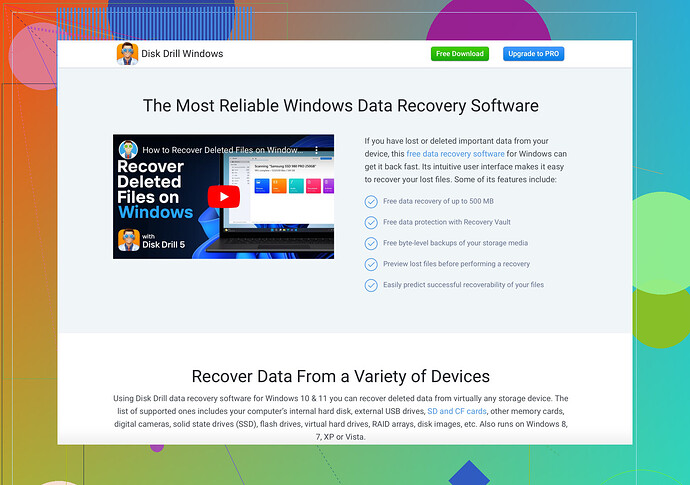My external hard drive suddenly stopped being recognized by my computer. It contains important files that I can’t afford to lose. I really want to recover my data without formatting the drive. Does anyone know how to do this?
Hey all,
Sounds like your external hard drive is giving you a lot of grief. I’ve been there, and it’s no fun at all. There are a few steps you can try to recover your data without formatting the drive.
-
Check the basics: Ensure your external hard drive is correctly connected to your computer. Try another USB port or a different cable.
-
Disk Management:
- On Windows, go to Disk Management (Win + X, then choose Disk Management).
- On Mac, use Disk Utility.
- See if your drive shows up there. If it does, it might just need a letter assigned to it.
-
Update Drivers: Sometimes, outdated drivers could be the culprit. Go to Device Manager on Windows, find your external hard drive, and update the drivers.
-
Command Prompt (Windows):
- Open Command Prompt as Administrator.
- Type
chkdsk X: /f(where X is your drive letter).
-
Use a Data Recovery Software: If the simple fixes don’t help, you should try using a reliable data recovery software. One highly-recommended option is Disk Drill Data Recovery Software. It’s user-friendly and great for scanning and recovering lost files from external drives.
Lastly, if none of this works, you might need to reach out to a professional data recovery service. It can be pricey, but if those files are crucial, it’s worth considering.
Hope you get your data back!
If you’ve already tried some basic troubleshooting with no luck, you might want to consider a few more advanced techniques:
-
Try a Different Computer or OS: Sometimes, the problem could be with your computer rather than the hard drive. Try connecting the drive to another computer or using a different operating system (like Linux).
-
Use a USB Y-Cable: Some external hard drives might not get enough power from a single USB port. A USB Y-cable allows you to connect to two USB ports, providing more power.
-
Listen for Noises: When you connect the drive, listen for any unusual noises (clicking, beeping). If it’s making weird sounds, that could indicate a hardware failure, and DIY methods might not work.
-
Test the Drive on Linux: If you have access, boot from a Linux live CD or USB. Linux can sometimes read drives that Windows or Mac can’t.
-
Try Safe Mode: Boot your computer in safe mode and connect the drive. Sometimes third-party software conflicts can stop external drives from being recognized.
-
Try a Different Enclosure: If it’s an external hard drive, the problem might be with the enclosure’s interface. Removing the drive and installing it into a new enclosure could solve the issue.
If all else fails, recovery software can be very effective. Disk Drill is a top-notch data recovery tool. It’s intuitive and can help retrieve lost files even from drives that seem beyond saving.
Before taking more drastic measures, make sure to back up any other important data and tread carefully. If your drive is making strange noises, it might be best to seek professional help as more DIY attempts could make things worse.
Hey there! Looks like you’re in a bit of a pickle with that external drive. Let’s dive into a few other tricks that might just save your precious data:
-
Freeze It: Sounds wild, but some swear by popping their hard drive into a sealed plastic bag and sticking it in the freezer for a couple of hours. Sometimes, this can help if components are overheating or have minor imperfections. Just make sure it’s sealed up tight to avoid moisture.
-
Low-Level Tools: Use something like HDD Regenerator or SpinRite. These tools dig deep at a hardware level and can sometimes revive drives that software-based recovery tools can’t.
-
Firmware Updates: Check if your HDD’s manufacturer provides any firmware updates for the drive. This is a long shot but can sometimes work if it’s a known firmware issue.
-
Professional Labs: Definitely costly but totally worth it if those files are irreplaceable. Advanced Recovery Services can often recover data even if the drive is severely damaged.
Disk Drill Pros & Cons
Pros:
- User-friendly interface
- Effective for different file systems
- Scans both quickly and deeply
Cons:
- Can be pricy for the Pro version
- Limits on the free version
Competitors to Consider
- Stellar Data Recovery: Another robust option, albeit also on the pricey side.
- EaseUS Data Recovery Wizard: Known for good performance but similarly has limitations in the free version.
Finally, always back up your data in multiple locations moving forward. Cloud and physical drives together can minimize risk. Good luck!