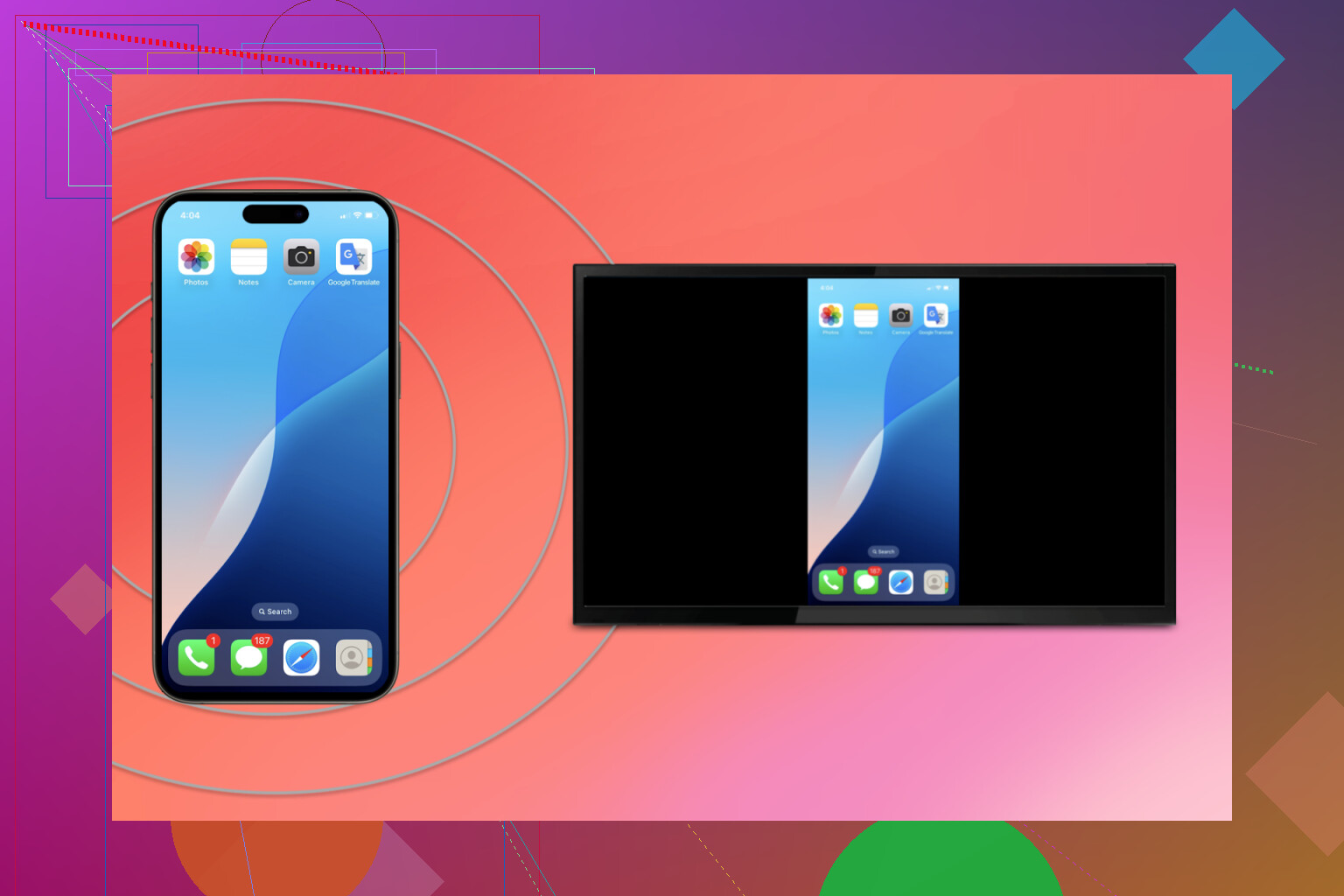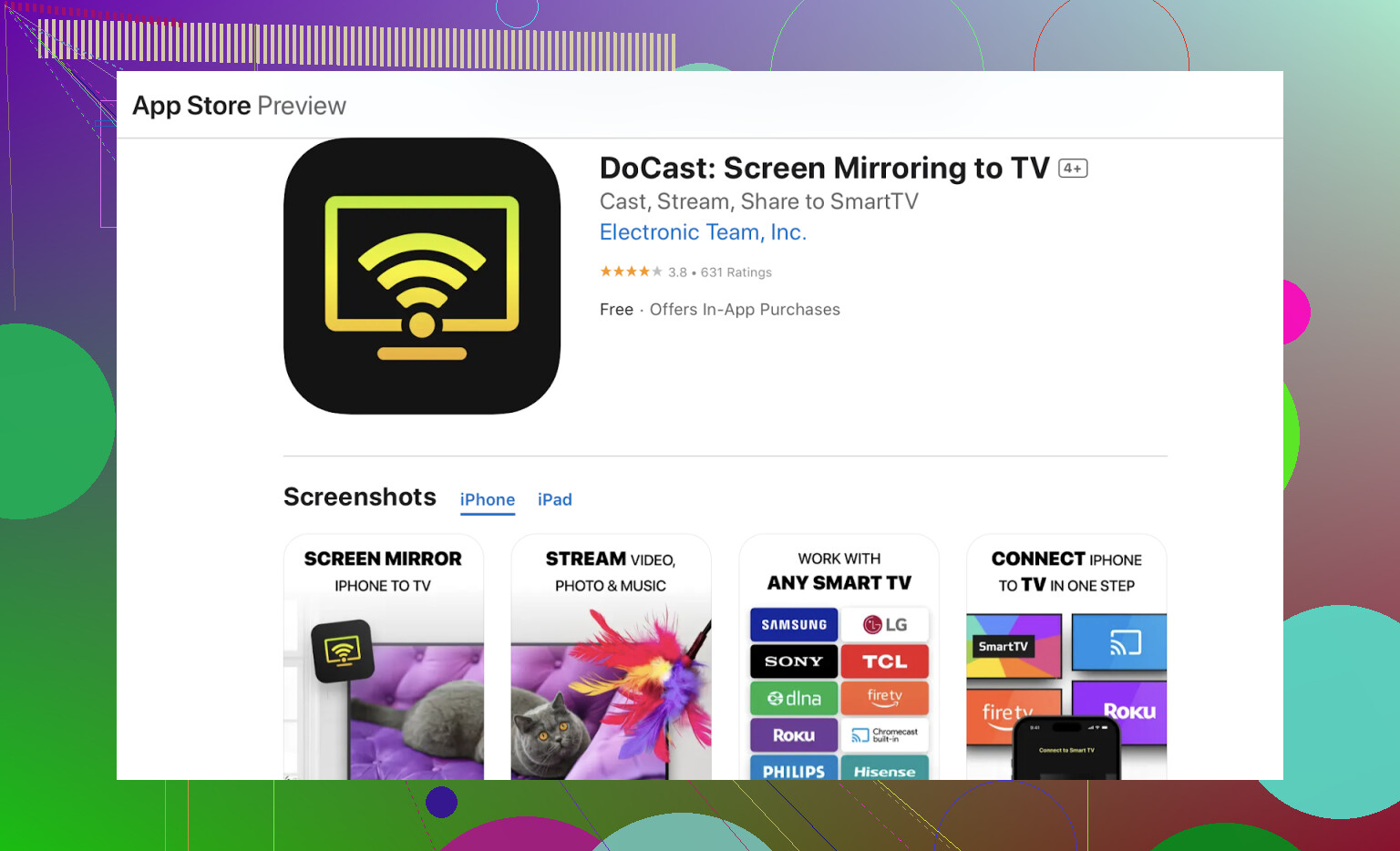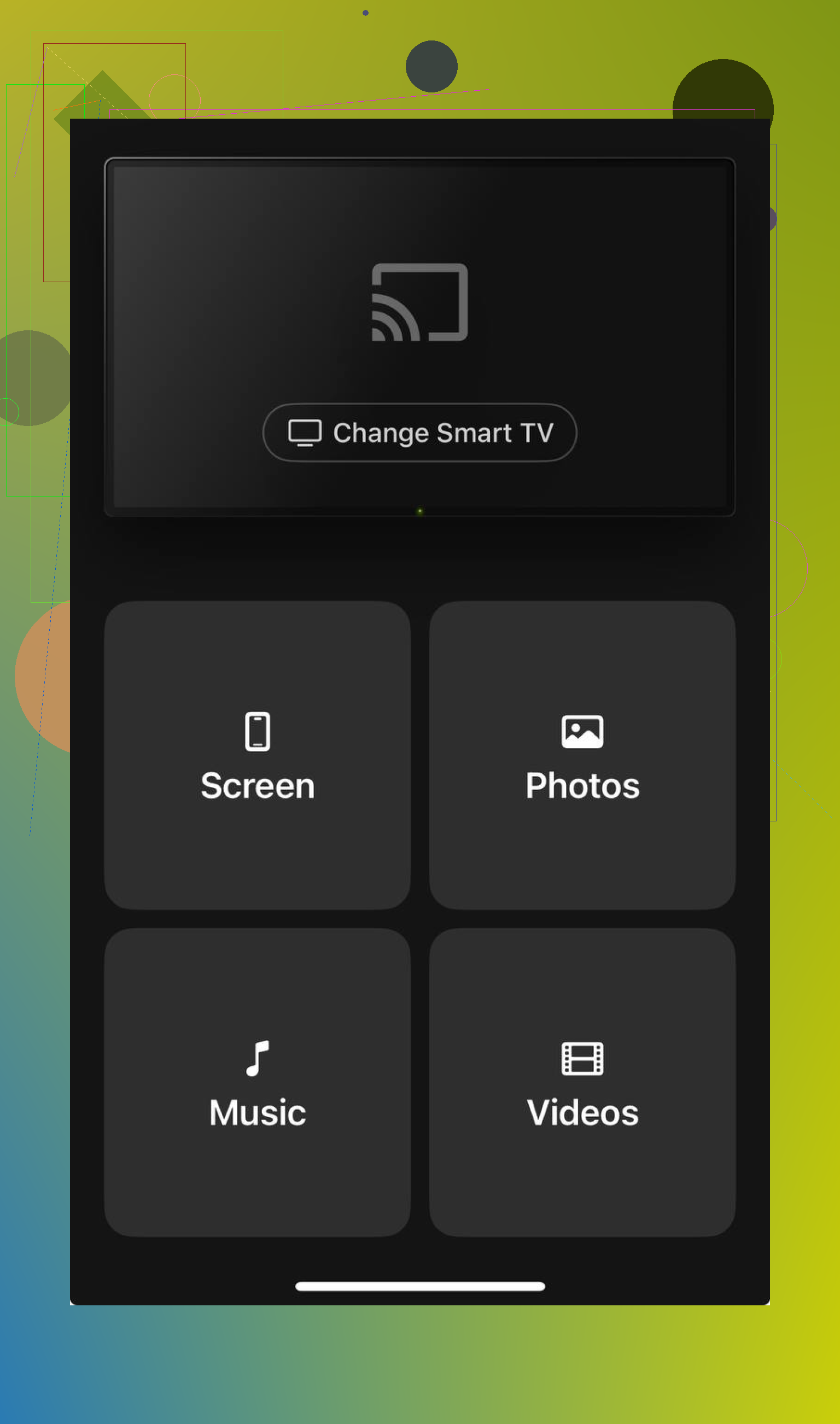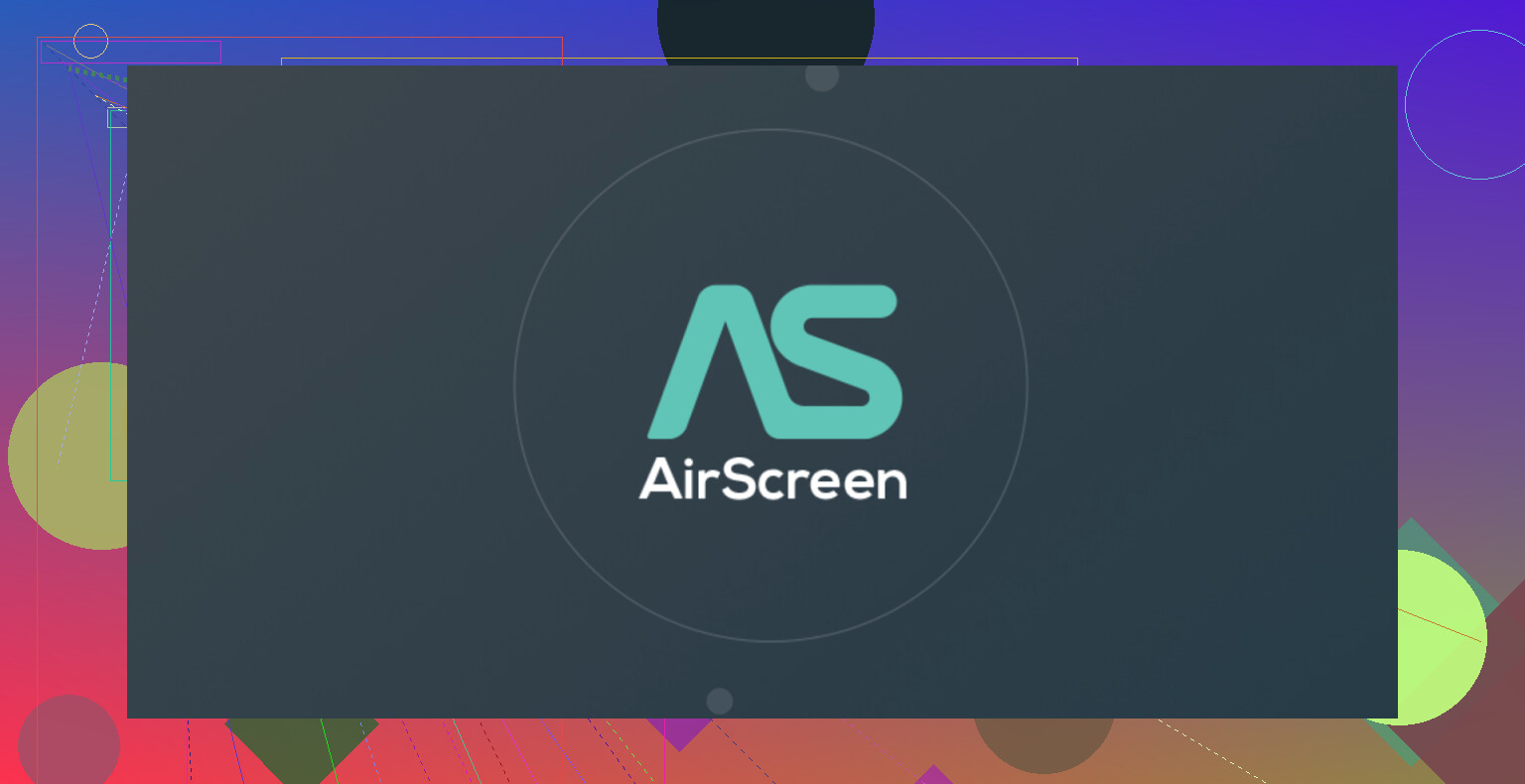Trying to figure out the best way to screen mirror my iPhone to my Philips TV, but I can’t seem to get it to work. I’ve tried using AirPlay and different apps, but nothing is connecting. Does anyone have a step-by-step guide or tips? Would really appreciate some help to get this working.
How to Mirror Your iPhone on a Philips TV: A Survival Guide
So after wrestling with my Philips TV remote for half an hour (long enough for my dog to give up on me), I figured I’d document the phone-mirroring struggle. Sharing every trick I’ve picked up can hopefully save someone out there from hurling their phone at the TV—and maybe spare a remote or two.
If Your Philips TV Actually Speaks AirPlay
Let’s start with best-case scenario: You (somehow) bought a Philips TV that handles AirPlay 2 right out of the box. If you’re lucky enough to have that, here’s what I did. No wishful thinking, just facts:
-
First, check if your TV is AirPlay 2 compatible. Deep-dive into your TV’s settings or just Google the model—your best bet is Philips’ own support site.
-
Both your iPhone and the TV need to be on the same Wi-Fi. This is non-negotiable. I tried to cheat once with different networks. Nada.
-
On the TV:
- Go to Settings → General Settings → Apple AirPlay
- Make sure it’s ON. (Don’t be me, forgetting this crucial step.)
-
Let the iPhone Magic Begin
- On your iPhone, swipe from the top right (the Control Center).
- Tap “Screen Mirroring.”
- Your TV’s name should pop up—pick it.
No drama, just mirrored glory. Not overcomplicated, not always available.
When AirPlay Isn’t in the Cards (AKA: Older TVs or Non-AirPlay Models)
Oops, your TV doesn’t recognize AirPlay? Welcome to my world. The workaround club is open 24/7.
Third-Party Apps—Not All Heroes Wear Capes
I tested a zillion apps and landed on DoCast. Here’s how it typically rolls:
- Download
Download DoCast on your iPhone [from the official app store].
-
Device Hunt
Fire up the app, let it scan, and pick your Philips TV from the list. -
Initiate Mirroring
Tap “Screen” in the app—boom, your phone’s on the TV.
For Philips Android TVs: Give AirScreen a Whirl
If you’re staring at a Philips TV with Android guts, the AirScreen app is your best wingman.
-
Install AirScreen
Grab it off the Google Play Store directly on the TV. -
Fire It Up
Launch AirScreen—your TV throws its hat in the wireless ring. -
Link Your iPhone
- Swipe down for Control Center.
- Tap “Screen Mirroring.”
- Pick the AirScreen/TV name.
It’s the modern Rosetta Stone between iOS and Android.
When in Doubt, Go Old School: HDMI + Lightning Adapter
Enough with the wireless headaches. Sometimes the caveman method is the only sure shot, especially for those TVs built before Netflix existed.
-
Buy the Adapter
It’s called a Lightning-to-HDMI adapter (Apple’s official or something that won’t fry your phone). -
Plug Everything In
- Adapter goes into your iPhone.
- HDMI cable into adapter, then TV.
- Switch your TV source to that HDMI port.
-
Zero-Lag Mirroring
Instantly see your iPhone display on TV—with nothing lost in translation.
Happy mirroring!
Here’s the honest lowdown: getting an iPhone to mirror perfectly onto a Philips TV? Sometimes it’s like getting a cat to pose for a family photo—possible, but rarely on the first try. I read through the @mikeappsreviewer replies, and yeah, the DoCast app and old-school HDMI tricks are solid, but let’s throw a few more left-field options in the ring because I’ve tangoed with this circus myself.
First, are you SURE your Wi-Fi isn’t acting like a jealous ex and blocking your devices? A lot of routers put phones and TVs on different internal networks, especially if you’re using a mesh system or guest logins. Test this by using your phone as a hotspot—sometimes that acts as the “bro hug” your tech needs.
You could also check if your TV’s firmware is stuck in the stone age. Philips updates are notoriously slow to roll out, but if there’s an option in the settings for “Check for Updates” just hammer that repeatedly. Sometimes mirroring is “fixed” quietly by one of those overnight ninja updates.
As for apps: while DoCast is the top iPhone-to-Philips pick, ApowerMirror or Replica have been hit-or-miss for me personally, but I know a few folks who claim success (maybe they bribed their TVs with HDMI cables, who knows). Still, any app that claims “no setup needed” is usually lying or at best, overselling itself—be ready for some trial, error, and maybe a power cycle or two.
If you’ve got one of the weirder Philips models (looking at you, three-year-old Smart TVs with the user interface from 2012), sometimes sideloading AirScreen or a Miracast receiver just leads to more stress than it’s worth. At that point, honestly, an HDMI cable + Lightning adapter setup beats 10 minutes of shouting at the TV. Also: those cheap adapters on Amazon? Half will break, one will catch fire, and the rest are fine.
One tip barely anyone ever mentions: try rebooting BOTH your TV and your iPhone before each attempt (seriously, like the IT cliche: “Did you turn it off and on again?”). TVs are weirdly stubborn about releasing old network connections.
And for those playing along at home, if you’re still stuck in tech limbo, check this out for a pretty extensive breakdown, troubleshooting steps, and extra app suggestions: step-by-step Philips TV screen mirroring tutorial for iPhone users.
So, tips for screen mirroring your iPhone to a Philips TV: Confirm Wi-Fi networks match, update your TV firmware, use trusted apps like DoCast, consider the direct HDMI lightning adapter route, reboot both devices, and consult trustworthy guides for extra help. If that all fails, I say just call it “minimalist screen time” and go outside.
Honestly, screen mirroring iPhone to a Philips TV is one of those “it should work, but…” tech purgatories, so let’s cut through the static. Skipping the usual suspects already covered by others—because how many times can we rephrase “get on the same Wi-Fi”—I want to spotlight something rarely brought up: hardware differences across Philips models. Not every smart TV labeled “Philips” is created equal—some use Android TV (Google ecosystem), others run Saphi OS (Philips’ own bleak take), and others are even weirder. This has a MASSIVE impact on what even works. No shade, but a lot of generic advice elsewhere overlooks this.
Let’s get real: Miracast is built into some Philips TVs and is natively supported by Android but not iOS. You’ll see this touted in other posts, but your iPhone won’t play ball here—don’t waste your time.
Chromecast? Not a direct iPhone screen mirror, just supports streaming content from compatible apps (like YouTube or Netflix). If you want full-mirrored action, skip.
DLNA? Laughably poor for screen mirroring—maybe OK for pushing photos/videos, not full device mirroring.
As for the DoCast app, it generally tops out in reliability (especially compared to the likes of Replica or ApowerMirror, which either get flaky fast or require steep subscriptions). I dig its straightforward setup—a big plus for anyone who doesn’t want to create accounts or slog through pop-up ads. But here’s the trade-off: there’s often a lag, so smooth gaming/video calls might frustrate you. If you can live with the 1–2 second delay, it’s a winner for most needs, and it doesn’t make you dig into obscure TV menus.
- Pros: Easy setup, clean instructions, no account needed, works on older TVs that other solutions don’t.
- Cons: Free version nags with ads, lag means no real-time interactivity, longer videos can lose audio sync if your Wi-Fi hiccups.
Contrast this with Replica or ApowerMirror. ApowerMirror is feature-packed but can swamp your device with permissions requests and eats up battery. Replica works well for simple photo/video casting, but premium is basically required for longer sessions or sound.
One last curveball: if your Philips TV lets you install VLC Media Player, there’s a far-out workaround. You can stream your iPhone screen to VLC by setting up an RTSP stream on your phone. But that process is more “weekend project” than “quick fix.”
Final wild tip—if you’re using a soundbar or AV receiver between your TV and the HDMI cable, remove it temporarily. Sometimes they block handshake signals, causing mirroring to fail over HDMI adapters.
Bottom line: Apps like DoCast are as hassle-free as it gets for broad compatibility, just don’t expect console-level performance. Hardware methods win for minimal lag, but even then, double check your cables and HDMI input settings. Good luck, and don’t be afraid to mix and match methods until something sticks. (You might want to keep a stress ball handy.)